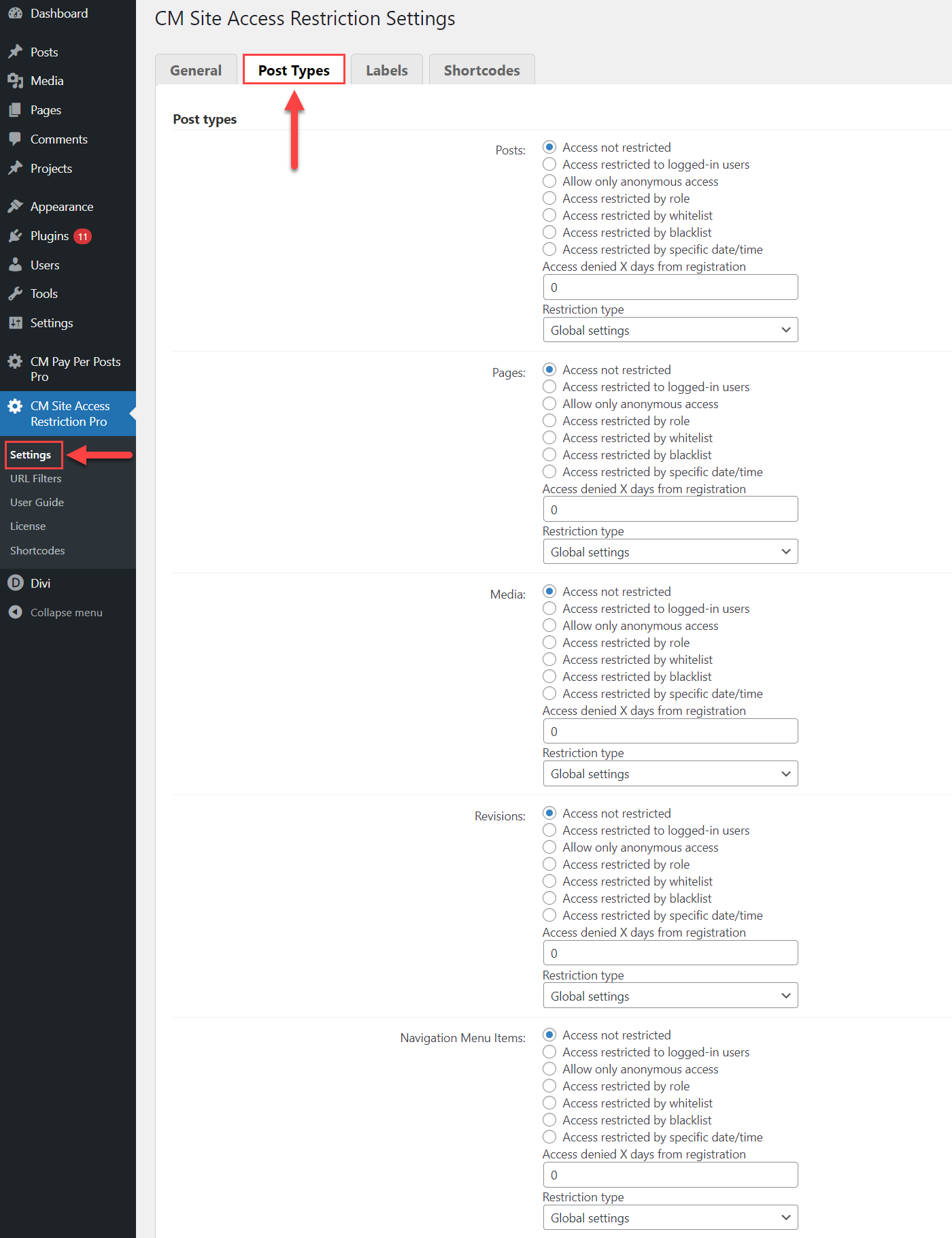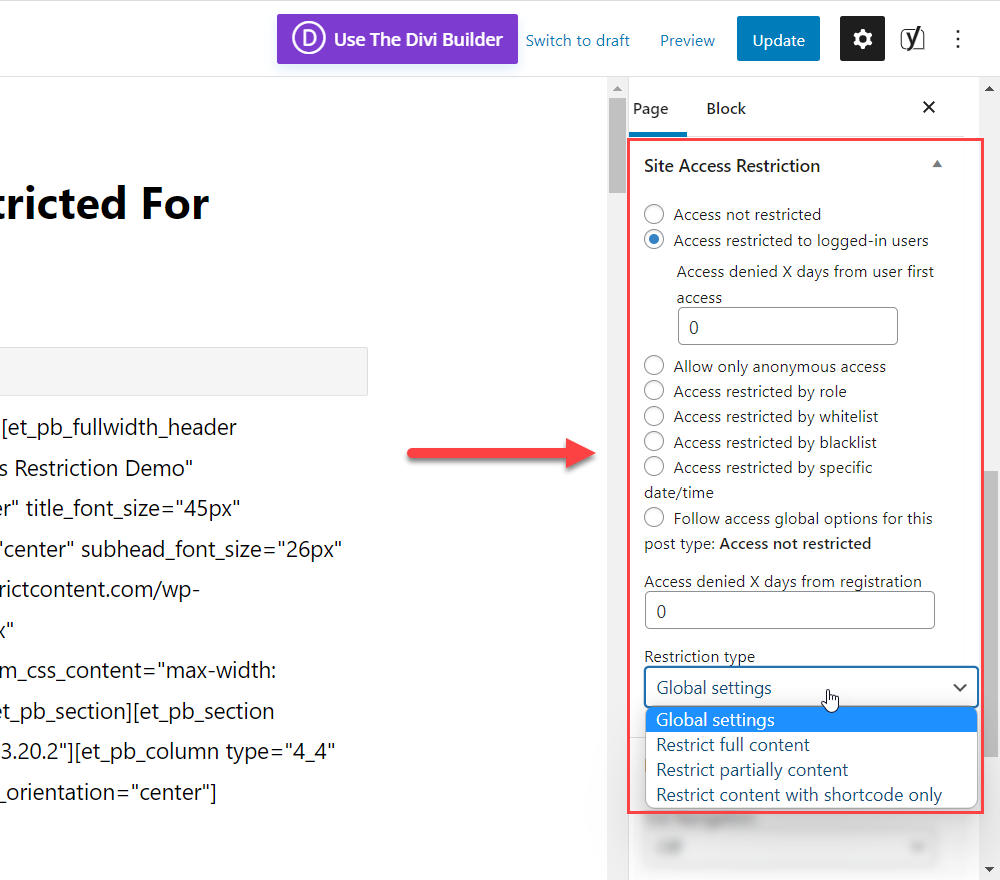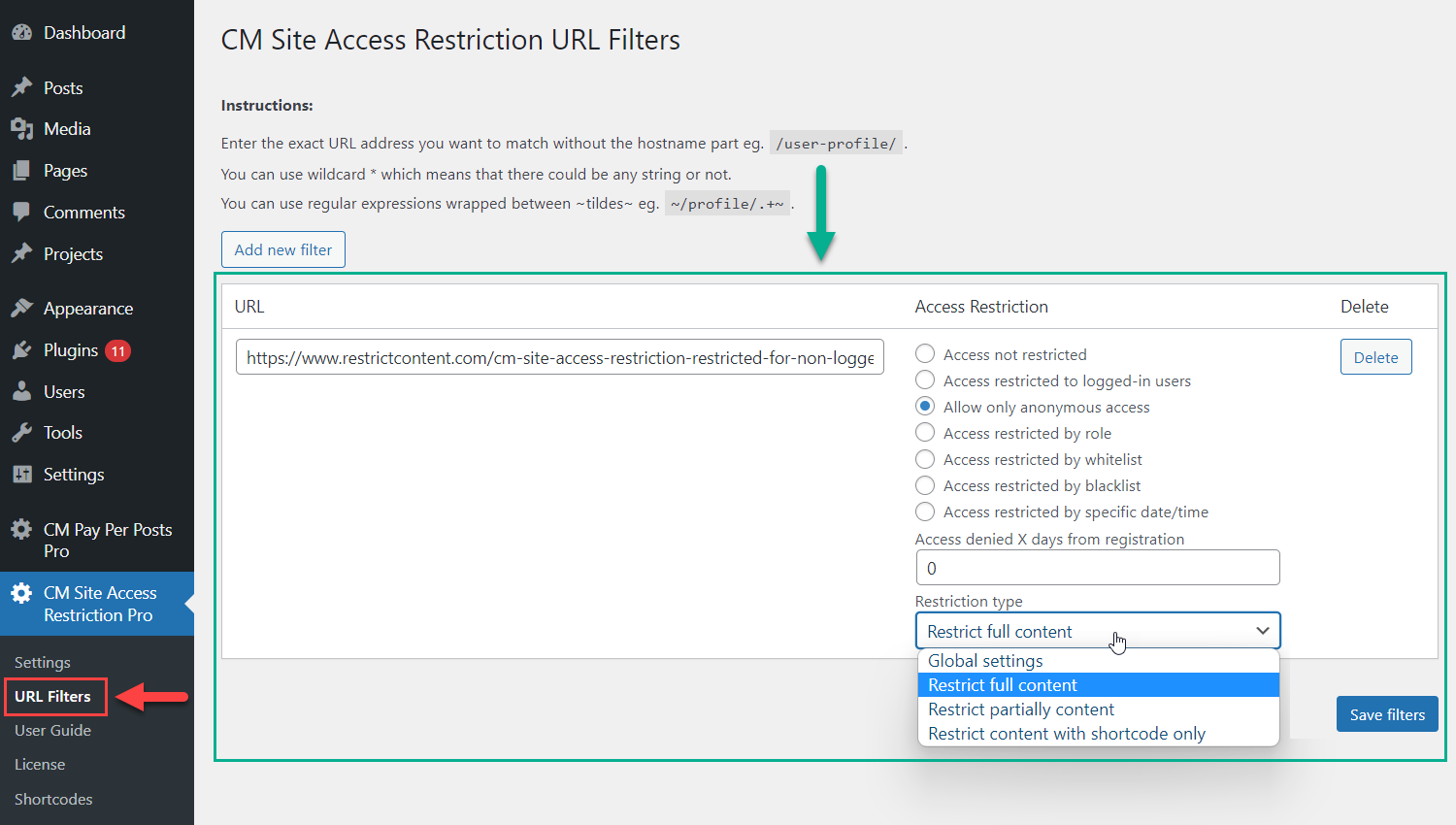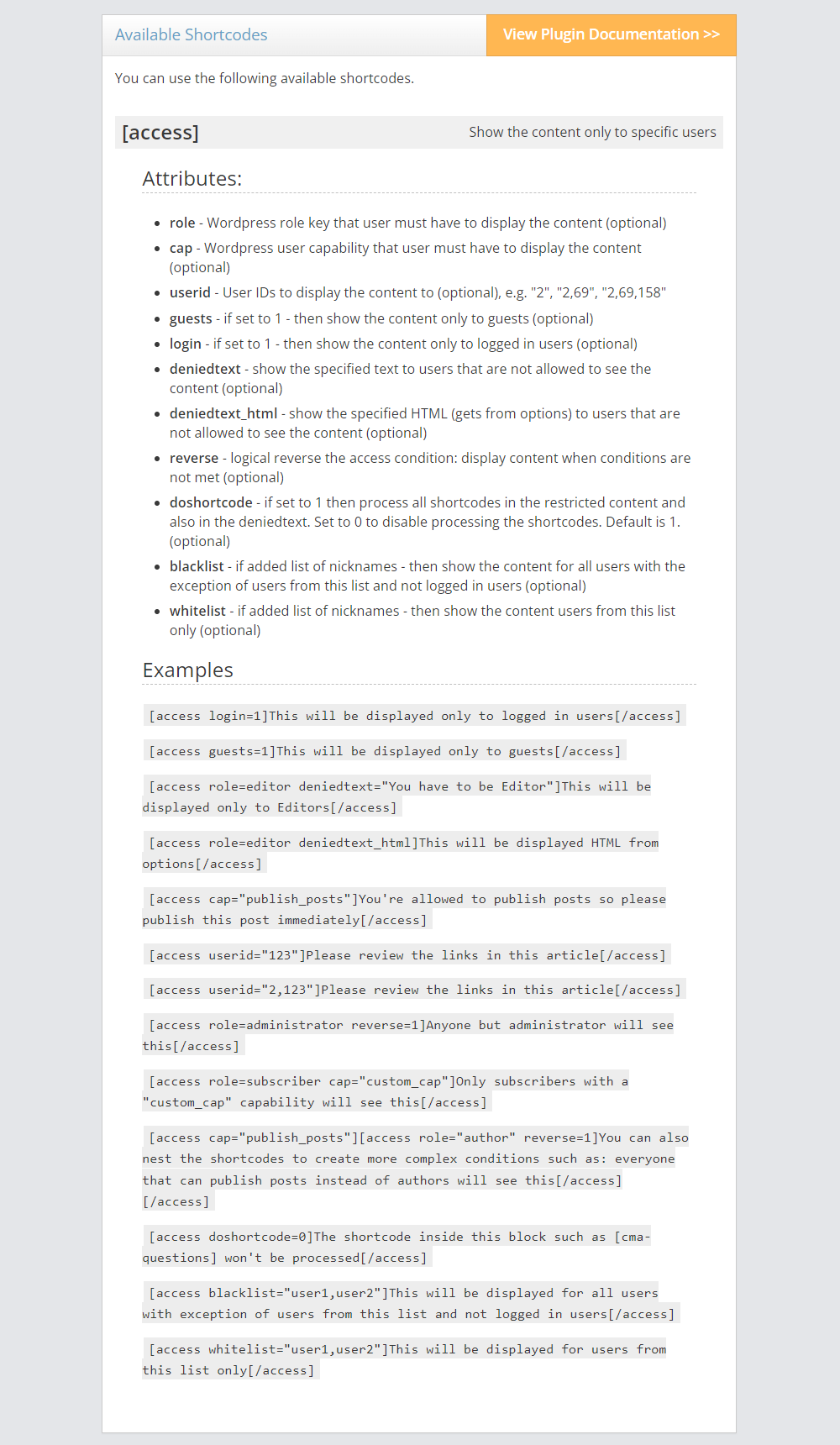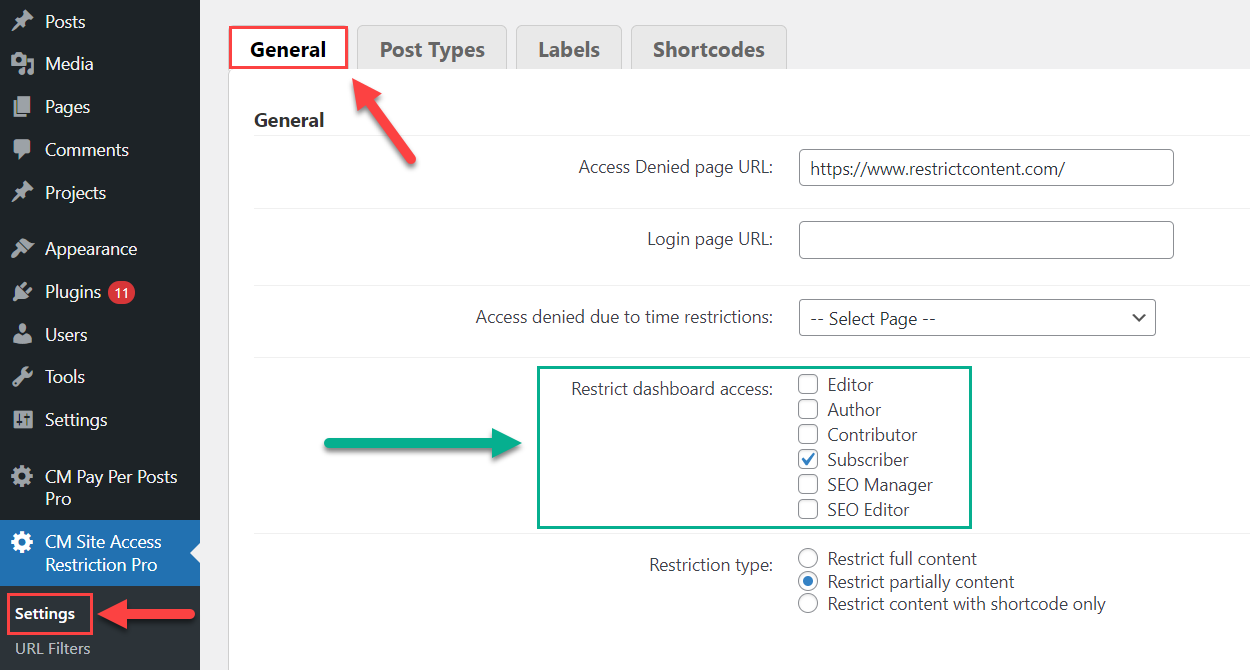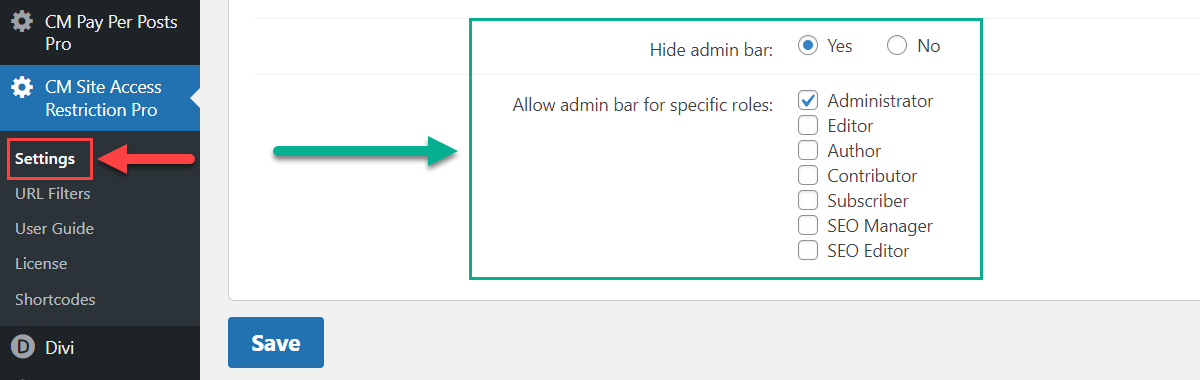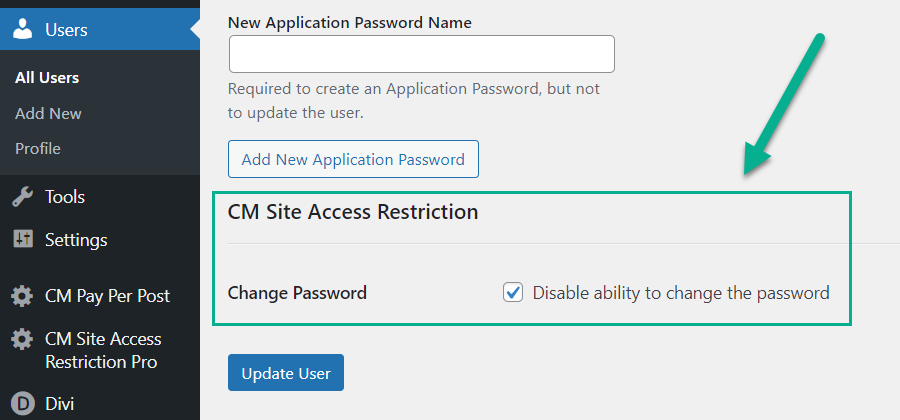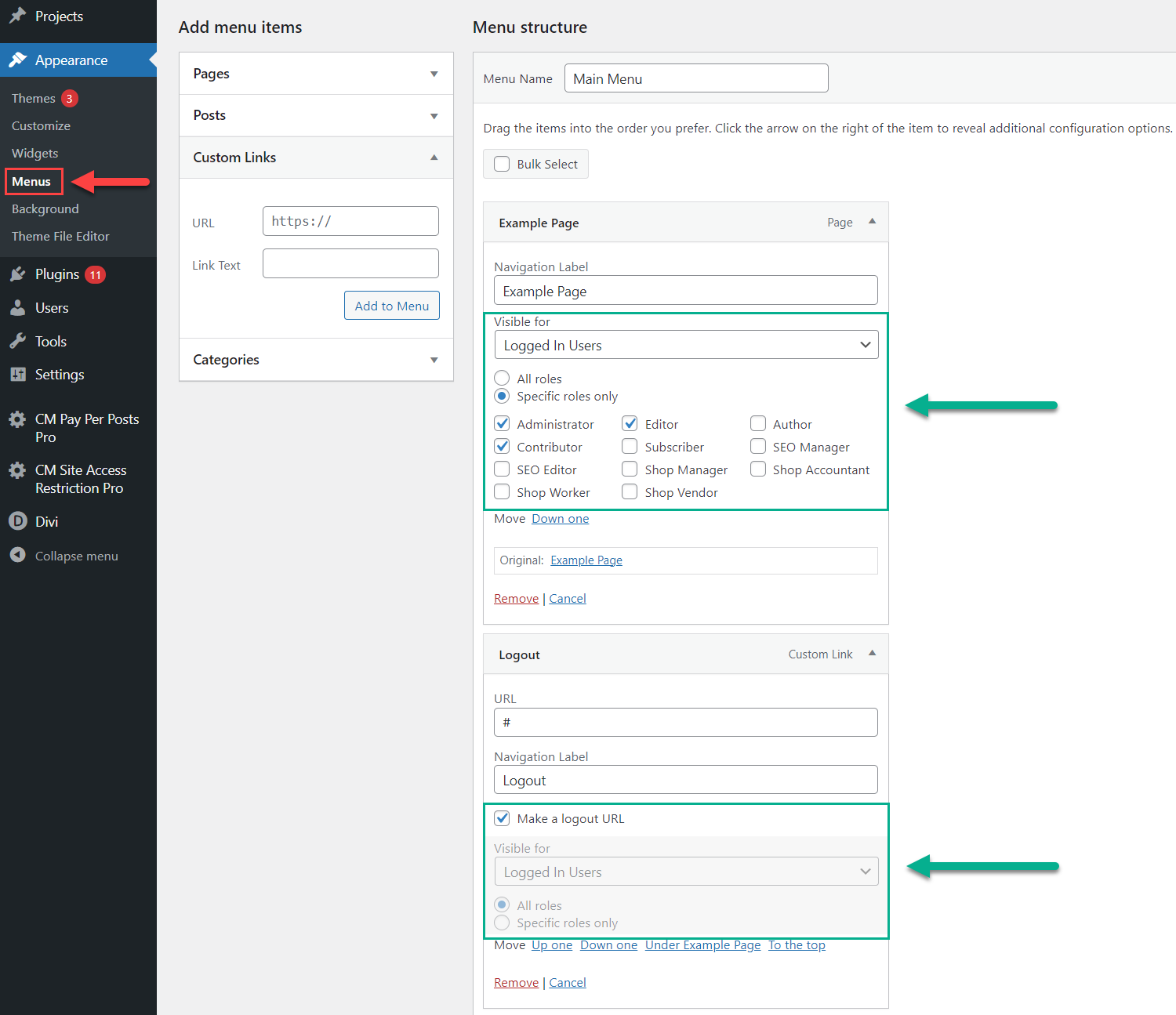Ways of Content Restriction
CM Site Access Restriction DemoThis page will tell you about the methods of how you can restrict the content
There are 4 ways to restrict the content:
And a few more restrictions:
Let's consider them all one by one.
Restrict all pages of a certain post type
The plugin supports restricting standard post types and post types used by third-party plugins.
You can configure the restriction for each post type in plugin settings under the Post Types tab. You can see the example of a few listed post types on the screenshot below.
Restrict the specific page using the metabox
Each page/post has a metabox called Site Access Restriction. It allows you to restrict the specific page or override the general settings. For example, if all pages by this post type are restricted, you can change the restriction type or unset the restriction.
Restrict the specific page using a URL filter
URL Filters work similar to the method with metabox. Here you can specify the URL which you want to restrict or override global settings. And using this method, you can restrict the whole categories, by adding asterisk (*) after the URL. It means that all sub-pages related to the specified URL will be restricted too.
Example of using that kind of URL:
https://your-site.com/category/*
Restrict certain part of the content using a shortcode
This method allows you to restrict only certain parts of content. The shortcode has lots of parameters, so you can specify special conditions for each restricted part of the content.
You can see the full list of the shortcode parameters below with examples of using.
Restrict access to the admin section
You can easily limit the access to the back-end of your site by choosing the user roles which are not allowed to access it.
Hide admin toolbar
The same easy the plugin allows hiding the admin toolbar for certain user roles. Just enable the relevant option and choose the roles that are allowed to see the admin bar.
Disable ability to change passwords for users
With this plugin you can also prevent specific users from changing the password. The user will not be allowed to change the password in his user profile or by using the option for recovering password.
Restrict menu items for different types of users
The plugin also allows to configure the visibility of the menu items. For each menu item you can choose the following options:
CreativeMinds Site Access Restriction Plugin for WordPress allows you to lock away your exclusive content and give access only to valued members. It also allows you to control which WordPress users can view each post or page on your site.
For more information go to the plugin product page